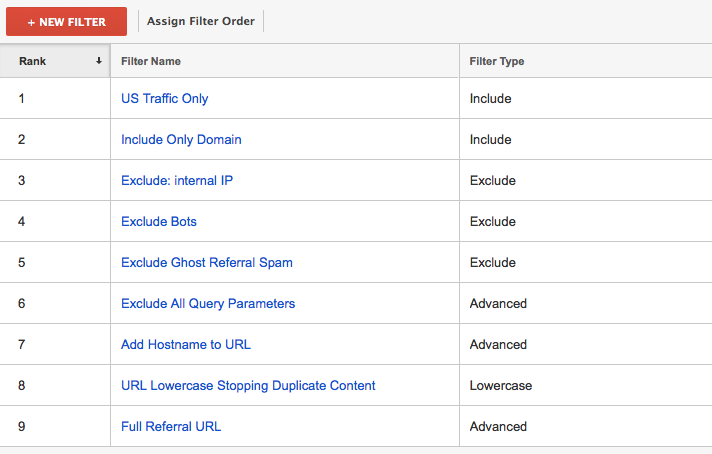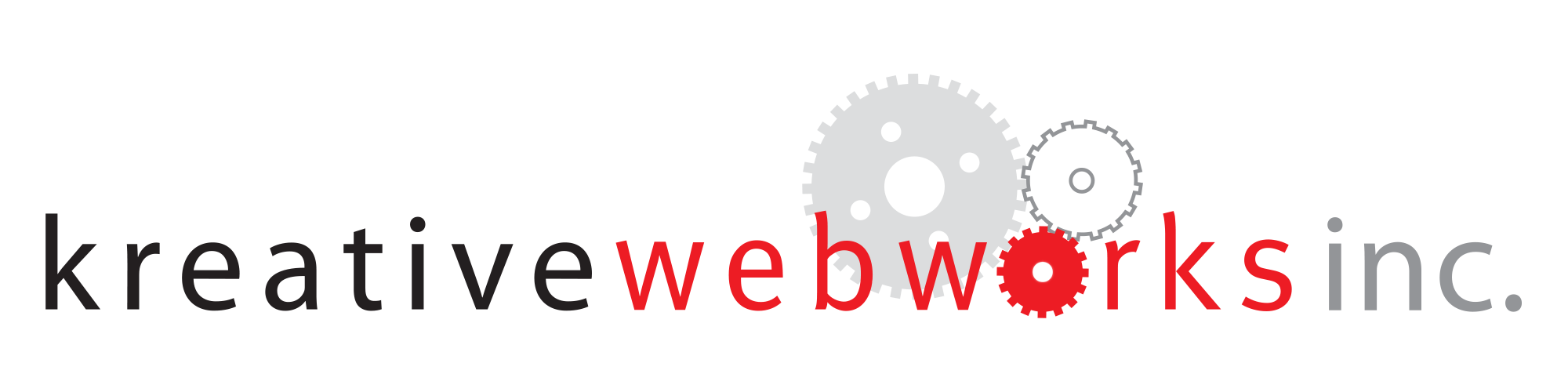Best Filters To Have For Your Google Analytics

Most businesses that take their on-line presence seriously rely on Google Analytics as the industry standard for monitoring their performance and making incremental changes to their search efforts. Most businesses are just not doing it correctly.
I asked my Web Presence Manger, Geoff to put together an easy to follow step-by-step tutorial of how you as a business owner or marketing manager can get true actionable data to make crucial marketing decisions:
With the evolution of 'Do It Yourself Websites' on the rise, people are becoming more and more curious and hands on with the reporting of website performance. Even when hiring an experienced Digital Marketing and Design firm, it's important to have certain filters in place to ensure your are getting the numbers you need and want so appropriate business decisions can be made based on accurate data.
Every Website Should Have These Filters!
Stop reporting and analyzing fake numbers. Get your traffic numbers from Google Analytics that are actually 'REAL'. Always remember to create a second "Profile View' in your Analytics before applying these filters. It is recommended to have one view 'un-filtered' and one with 'filters'.
Filters are important because you need to manually tell Google Analytics what to do. Avoid the false expectation that Google is automatically filtering out or even including some very important traffic details when you login to see how your website is performing. Use the following Google Analytics 'filters' when analyzing your website performance:
*** Please Note - The filters above show how you should properly list them. If you are using the most recent analytics profile, which you should, then simply click on the above located "Assign Filter Order" button and arrange as necessary.
1) Exclude: Internal IP
Always remember to exclude your own IP address and any others that may not be visitors you want to track. Simply insert your IP address in the field shown below. If you don't know your IP address simply type in "what is my IP address" on Google and paste the number below.
Remember to input 'all' IP addresses you want to exclude from your reporting.
Follow these simple steps:
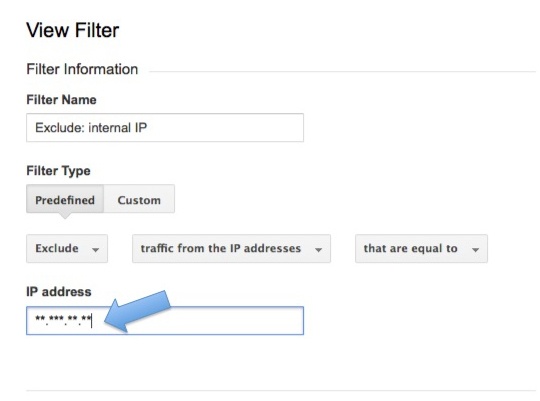
2) Exclude BOTS
NOTE - This filter is different from excluding ghost referral spam. See filter 9.
BOT crawling and fake sessions are very frustrating. Use the following filter to exclude some of the most common spider and robot and spam crawls that interfere with your reporting in Google Analytics. Paste the below filter pattern into the 'filter pattern' field shown below:
Follow these simple steps:
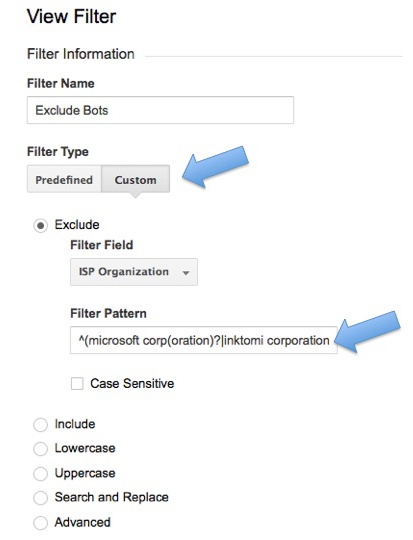
3) Include Only Domain
Believe it or not people can steal your tracking code from the 'source code' of your website. What can they do with this code? They can easily past into random pages of their site. Why?? Their site remains un-affected while yours is reporting inaccurate traffic in Google Analytics. Use this filter to prevent this from happening (remember to replace the text "YourDomainHere" with your website dame name).
Follow these simple steps:
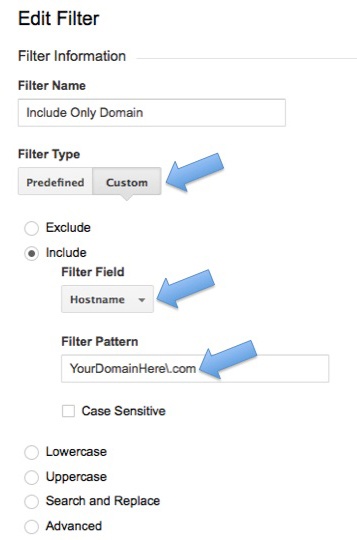
4) Exclude All Query Parameters
Here is where the fun begins. You have several pages you want to track as unique page views and visits in Google Analytics. The issue arises when the same page gets reported as multiple pages when the server decides to tack on a question mark '?' within the 'sub' portion of the URL. While this is somewhat beneficial to an eCommerce website, it can wreak havoc on any normal website not reporting multiple products. Use this filter to keep one page view/visit, one page view/vist. Remember this is an "advanced filter".
Follow these simple steps:
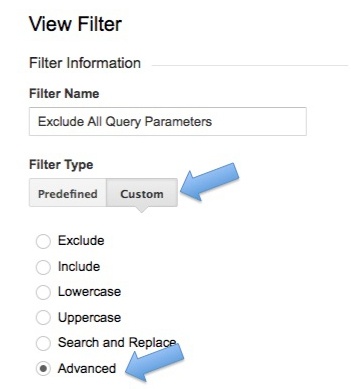
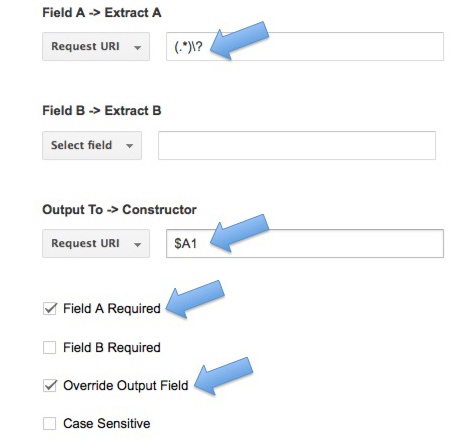
5) Add Hostname to URL
If you have multiple domains forwarding to your homepage, be it a 'sub-domain' or 'sub-folder', it's easy to lose track of where your visits came from. Use the following filter to ensure everything in analytics reports back the unique hostname source of your visit.
*** NOTE - This is an custom > advanced > filter
Follow these simple steps:
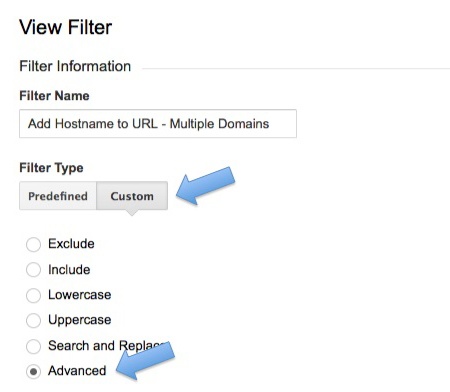
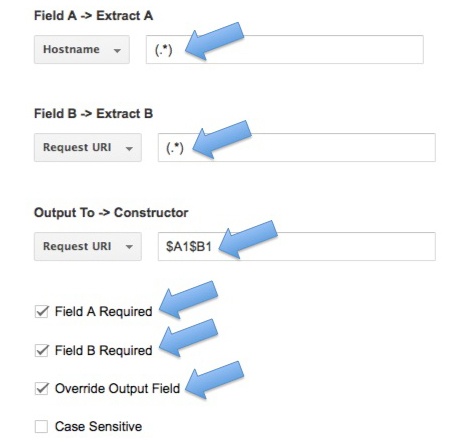
6) URL Lowercase Stopping Duplicate Content
This filter is virtually un-heard of but extremely valuable. The same URL of a specific page may report in lower case or upper case causing duplicate page sessions and inaccurate reporting data. Use the filter below to force Google Analytics to report upper and lower case URLs as one page instead of multiple.
Follow these simple steps:
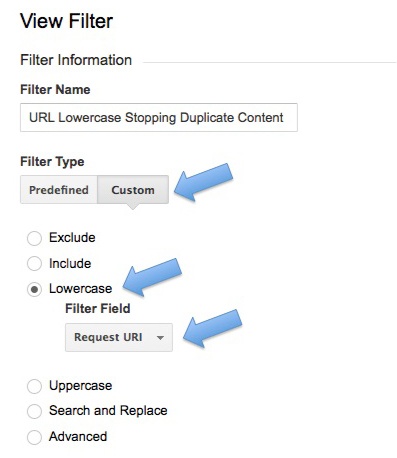
7) Full Referral URL
Analyzing referral traffic is difficult. What is worth looking at and what is not? What we can see matters. Instead of getting a referral from a source you don't recognize, get the 'real name' of who exactly showed up to your website. Use the following script to force Google Analytics to report to you the full URL of a source.
Follow these simple steps:
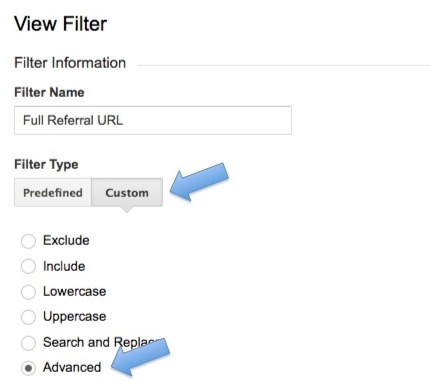
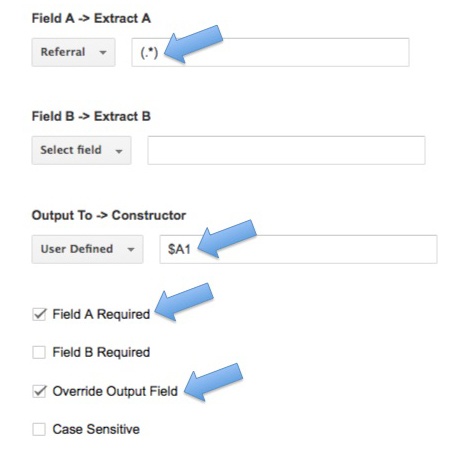
8) U.S. Traffic Only
Simple filter but everyone forgets to put in place. Filter out traffic from other countries with this very simple Google Analytics filter.
Note - If you want to use multiple countries, for eCommerce reasons etc, this filter may not be for you.
Follow these simple steps:
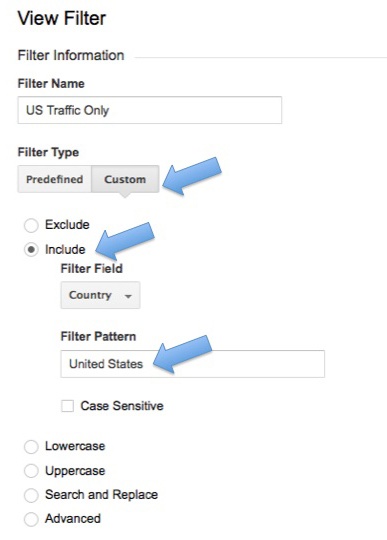
9) Exclude Ghost Referral Spam
We all receive traffic from Semalt and Buttons for Websites, the list is pretty long. Keep in mind that this list is always growing. Here is a filter your can use to filter out most of the top ghost referrals and force Google Analytics to exclude in the effort to improve performance reporting. Don't assume that Google will automatically do this for you:
Follow these simple steps:
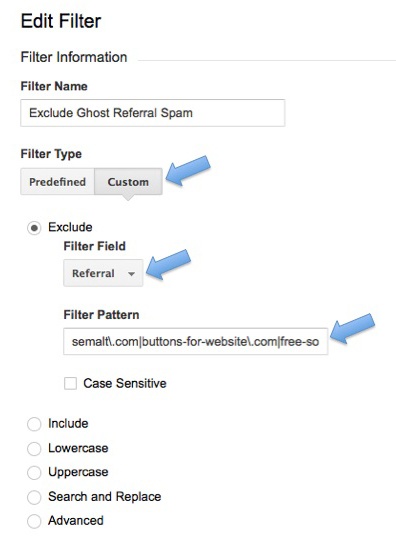
We Can Help
If all this seems overwhelming, we can set all this up for you (including some additional more complex techniques not discussed here) for a flat $149. We will also review the results with you after 30-days so you know how to read your own analytics. Contact us to get started.
Kreative Webworks will be updating this page with relevant information necessary to improve your business regularly, so you might want to bookmark it for updates.